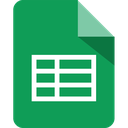
In a matter of minutes and without a single line of code, Zapier allows you to automatically send info between iContact and Google Sheets.
Create an integrated approach to your email marketing strategy that will make your job easier and automate your tasks between your favorite marketing tools. With Zapier you can connect iContact with any of your marketing software and create automated workflows that save you time and reduce the room for errors.
Set up Zapier in a few easy steps and make your marketing strategy easier to execute. Create triggers that automatically send information from your iContact account to your other applications and set up actions to add information into iContact.
To get started:

Our team is looking for integrations that help small businesses succeed. If you have used our API to build an integration, app, or plug-in, we want to share it with our customers. Contact us at api@icontact.com
| Cookie | Duration | Description |
|---|---|---|
| cookielawinfo-checkbox-analytics | 11 months | This cookie is set by GDPR Cookie Consent plugin. The cookie is used to store the user consent for the cookies in the category "Analytics". |
| cookielawinfo-checkbox-functional | 11 months | The cookie is set by GDPR cookie consent to record the user consent for the cookies in the category "Functional". |
| cookielawinfo-checkbox-necessary | 11 months | This cookie is set by GDPR Cookie Consent plugin. The cookies is used to store the user consent for the cookies in the category "Necessary". |
| cookielawinfo-checkbox-others | 11 months | This cookie is set by GDPR Cookie Consent plugin. The cookie is used to store the user consent for the cookies in the category "Other. |
| cookielawinfo-checkbox-performance | 11 months | This cookie is set by GDPR Cookie Consent plugin. The cookie is used to store the user consent for the cookies in the category "Performance". |
| viewed_cookie_policy | 11 months | The cookie is set by the GDPR Cookie Consent plugin and is used to store whether or not user has consented to the use of cookies. It does not store any personal data. |